Shopware 6.6: A look ahead
Published: 08. March, 2024
Shopware 6.6: A look ahead
In this article you will find information about changes in Shopware 6.6 with regard to ThemeWare® and the Shopware storefront. You can find more information about ThemeWare® 3.0 in a separate article.
Note: Shopware 6.6 has not yet been released, but will follow soon.
Shopware 6.6
Shopware 6.6 is just around the corner and will be released soon. As with the update to versions 6.4 and 6.5, Shopware has once again made extensive changes. In this article we would like to inform you about the upcoming changes.
PHP 8.2 or higher is now required for the system requirements. MariaDB is required in version 10.11 or higher, MySQL is required in version 8.0 or higher.
The administration now uses Symfony 7, Vue 3 and Webpack 5. These changes affect the core of extensions. In ThemeWare®, this primarily affects the CMS extensions (blocks/elements).
All information about the changes and features of Shopware 6.6 can be found directly at Shopware.
Shopware 6 Changelog
The following changes to the storefront are worth mentioning:
Product page
Initially, the product page in Shopware 6 was not yet a CMS layout. This "classic" (non-CMS) product page has now been removed in Shopware 6.6. The default CMS layout is now always used. Outdated files have been labelled as "deprecated" and will be removed later.
Breadcrumb
The "classic" (non-CMS) breadcrumb has been removed in Shopware 6.6. This dates back to the time when the product page was not a CMS layout. Now the CMS breadcrumb is used on all pages.
JavaScript
With Shopware 6.6, Shopware wants to "get rid" of all.js from the storefront. Instead of importing all JavaScript plugins synchronously, Shopware 6.6 offers an asynchronous approach with dynamic imports.
Notes on the Shopware update
Preparations
As major releases (6.5 > 6.6) of Shopware can lead to incompatibilities with extensions (plugins/apps/themes) due to "breaking changes", we recommend waiting a few weeks before updating.
Tip: For major Shopware releases, wait a few weeks before updating Shopware.
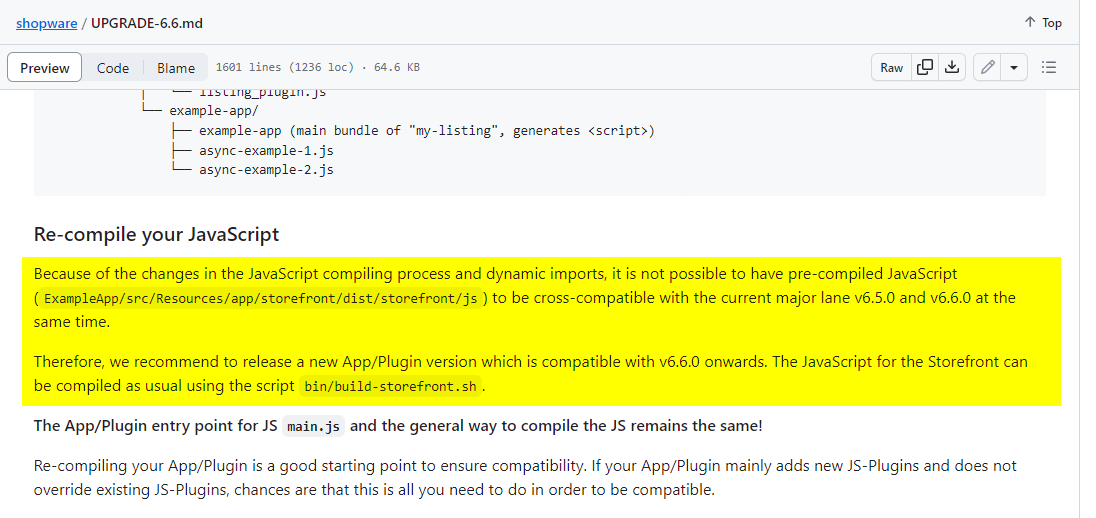
As with all Shopware releases, we recommend performing the update in advance in a test system or a staging environment and testing it extensively.
It is also important to create a complete backup of your shop before the Shopware update.
Tip: Create a complete backup of your shop before the Shopware update and test the update in advance in a test or staging system.
Shopware update
Assign the Shopware default theme to your Sales Channel(s) before performing the Shopware update.
Start the Shopware update wizard. This will inform you about "incompatible" extensions. Deactivate "incompatible" extensions before the Shopware update in the Extension Management and perform the Shopware update to version 6.6 afterwards.
Tip: It is best to deactivate all extensions before the Shopware update and only activate them once they have been installed in a compatible version.
After the Shopware update, please update all extensions (plugins/apps/themes) to the latest version (e.g. ThemeWare® version 3.x).
Check whether all extensions are compatible with Shopware 6.6 and work without issues. Do not activate the respective extension or theme until you are certain both conditions are met.
Finally, reassign your theme (e.g. ThemeWare® theme) to the desired Sales Channel(s).
Tip: For Shopware updates, please refer to our article "Shopware Updates and ThemeWare®" in the ThemeWare® Knowledge Base.
After the update
As already mentioned, there have been changes in the area of "JavaScript" within the storefront. As the last major releases of Shopware have shown, there may be plugins that are not compatible and can cause errors. Therefore, check your storefront for any JavaScript errors after the update.
Additionally, there has been a technical standardization of the breadcrumb and the product page. In our tests, we did not encounter any issues in this regard.
Tip: Use the "ThemeWare® Debu" in case of issues in the storefront. With this you can easily narrow down the cause of the error yourself: ThemeWare® Debugging
If you have made individual customisations to the storefront, check and update them so that they do not lead to any errors.
In addition, new or changed features of Shopware can of course result in changes to the storefront.
Conclusion
Most of these changes affect the core of Shopware or ThemeWare®. You therefore don't have to do or consider much yourself.
However, if you use customised HTML/CSS code or have made individual customisations (e.g. Twig, JS, SCSS), you must of course check these.
Best regards, Sebastian and the ThemeWare® Team